1. INSTALLATION¶
Installation Requirements¶
- PHP version >= 5.5.0 and < 8.0.0
- MySQL Support
- CURL Support - Curl must be installed with php, Ref: http://php.net/manual/en/curl.setup.php
Installation Steps¶
Warning
Please install seo panel in subdirectory of your website like http://yourwebsite.com/seopanel to prevent any issues with main website.
Simply use Bitnami / Softaculous / Installatron / Webuzo / AMPPS to install SEO Panel or Follow the below steps
-
Download latest version from following link and Unzip the package.
-
Upload all the files contained in this folder (retaining the directory structure) to a web accessible directory on your server or hosting account.
-
Change the permissions on config/sp-config.php to be writable by all (666 or -rw-rw-rw- within your FTP Client)
-
Change the permissions on the tmp directory to be writable by all (777 or -rwxrwxrwx within your FTP Client)
-
Using your web browser visit the location you placed Seo Panel with the addition of install/index.php or pointing directly to install/
-
Change the permissions on config/sp-config.php to be writable only by yourself (644 or -rw-r–r– within your FTP Client)
-
Please use following login details to access Admin Interface.
Username: spadmin
Password: spadmin
-
Go to Admin Panel => System Settings => MOZ Settings
Add free moz api key in seo panel using the link shown in the page - https://moz.com/help/guides/moz-api/
Warning
- Please change password of administrator by visiting Profile link on right top of the seo panel to prevent from security threats.
- Remove install directory of seo panel
Video Tutorials¶
Tutorial 1
Tutorial 2
How to Install Seo Panel Using Softaculous
If you have any issues while installation, Please contact seo panel team or open a ticket in support system
Upgrade Steps¶
Warning
Before upgrade please take the backup of your current seo panel database and code
Simply use Bitnami / Softaculous / Installatron / Webuzo / AMPPS to upgrade SEO Panel or Follow the below steps
-
Change the current seo panel directory name or move it to another place, e.g seopanel to seopanel_bak
-
Download latest version from following link and Unzip the package.
-
- Upload all the files contained in this folder (retaining the directory structure) to a web accessible directory on
-
your server or hosting account.
-
- Copy the contents of sample config file config/sp-config-sample.php to config/sp-config.php or remove
-
config/sp-config.php and rename config/sp-config-sample.php to config/sp-config.php
-
Open up config/sp-config.php with a text editor like Notepad or similar editor.
Then modify the following sections with your server and database settings of previous version of seo panel.
# The web path or url to access seo panel through browser. define('SP_WEBPATH', 'http://localhost/seopanel'); # DB settings - You can get this info from your web hosting provider. # The name of the database for seo panel define('DB_NAME', 'seopanel'); # DB database username define('DB_USER', 'root'); # DB database password define('DB_PASSWORD', ''); # DB hostname define('DB_HOST', 'localhost');
-
Save the contents of file config/sp-config.php
-
Change the permissions on the ‘tmp’ directory to be writable by all (777 or -rwxrwxrwx within your FTP Client)
-
Using your web browser visit the location you placed Seo Panel with the addition of install/upgrade.php
-
Follow the steps and fill out all the requested information.

Proceed to next step

Warning
Remove install directory of seo panel
Copy all plugins from ‘plugins’ folder of old seo panel folder to ‘plugins’ folder of new Seo Panel.
If you have any issues while installation, Please contact seo panel team or open a ticket in support system
Plugin Installation Steps¶
- Download and unzip plugin file
- Upload the plugin folder eg: ‘linkdiagnosis’ to the ‘/plugins/’ directory of seo panel
- Go to Admin Panel => Seo Plugins Manager
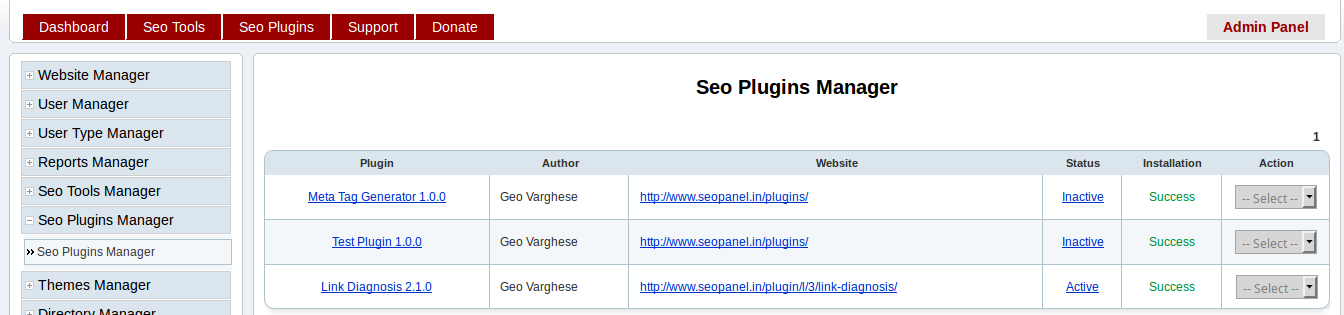
- Activate the plugin by Click ‘Active’
- Accesss plugin by ‘Seo Plugins’ from horizontal main menu.
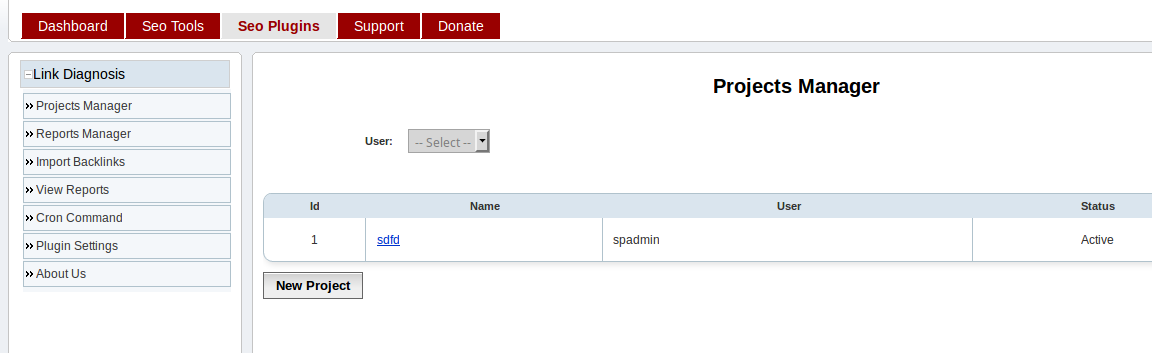
Plugin Upgrade Steps¶
-
Replace plugin folder with new version of plugin folder
eg: replace folder ‘seopanel/plugins/linkdiagnosis’
with new version of ‘linkdiagnosis’ plugin folder
-
Go to Admin Panel => Seo Plugins Manager
-
Select ‘Upgrade’ from right most action select box
-
Confirm upgrade process.
-
Check the version of plugin, you can see it is changed.
Get Seo Panel Plugins from => https://www.seopanel.org/plugins/
Theme Installation Steps¶
- Download and unzip theme file
- Upload the theme folder eg: ‘odbox’ to the ‘/themes/’ directory of seo panel
- Go to Admin Panel => Themes Manager
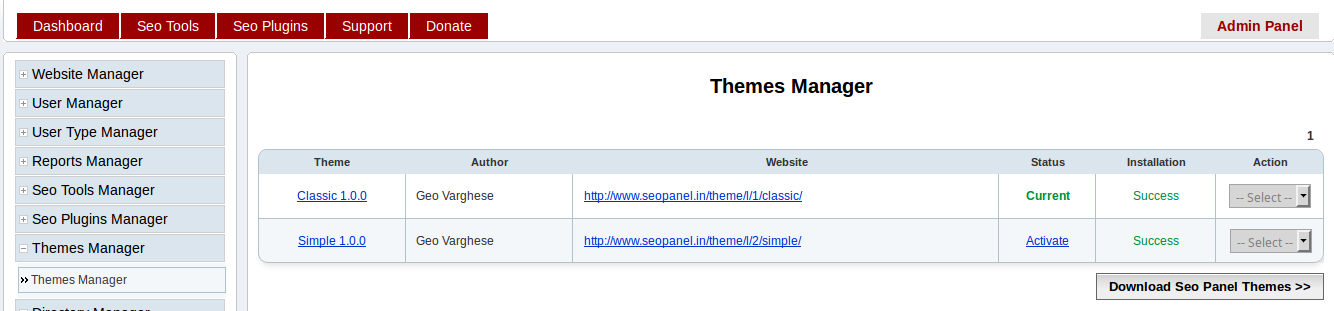
- Activate the theme by Clicking on ‘Activate’
Theme Upgrade Steps¶
-
Replace theme folder with new version of theme folder
eg: replace folder ‘seopanel/themes/odbox’
with new version of ‘odbox’ theme folder
-
Go to Admin Panel => Themes Manager
-
Select ‘Upgrade’ from right most action select box
-
Confirm upgrade process.
-
Check the version of theme, you can see it is changed.
Get Seo Panel Themes from => https://www.seopanel.org/themes/


